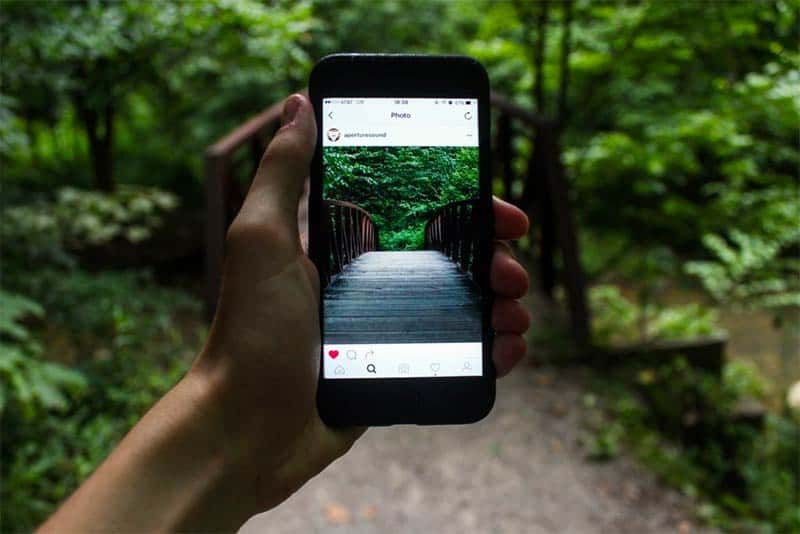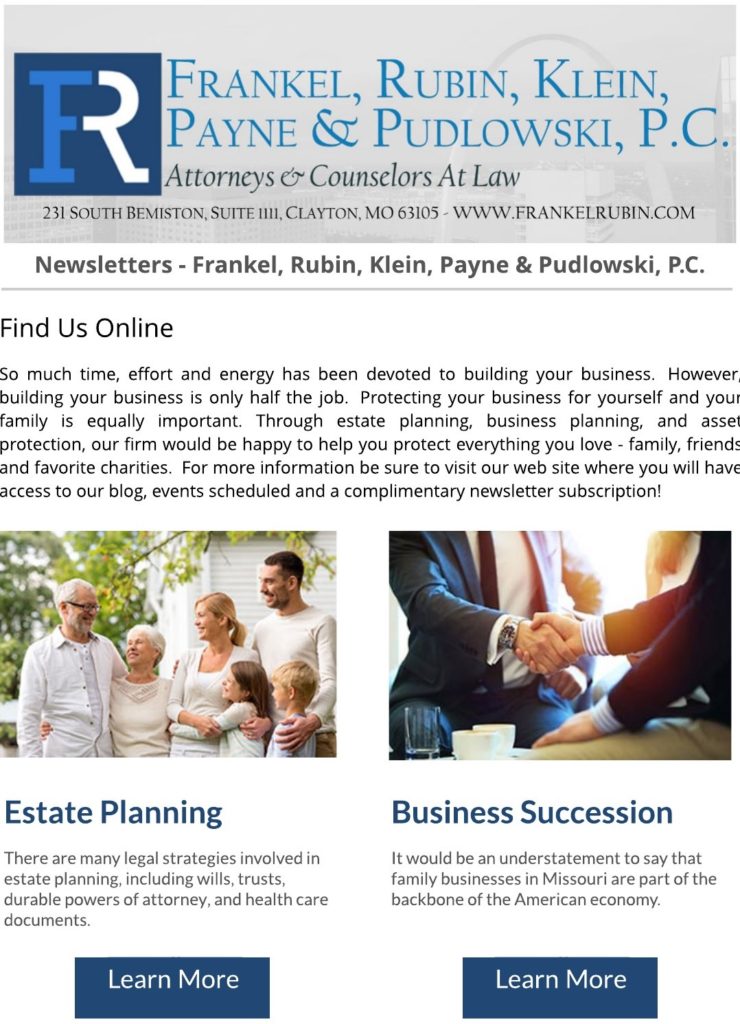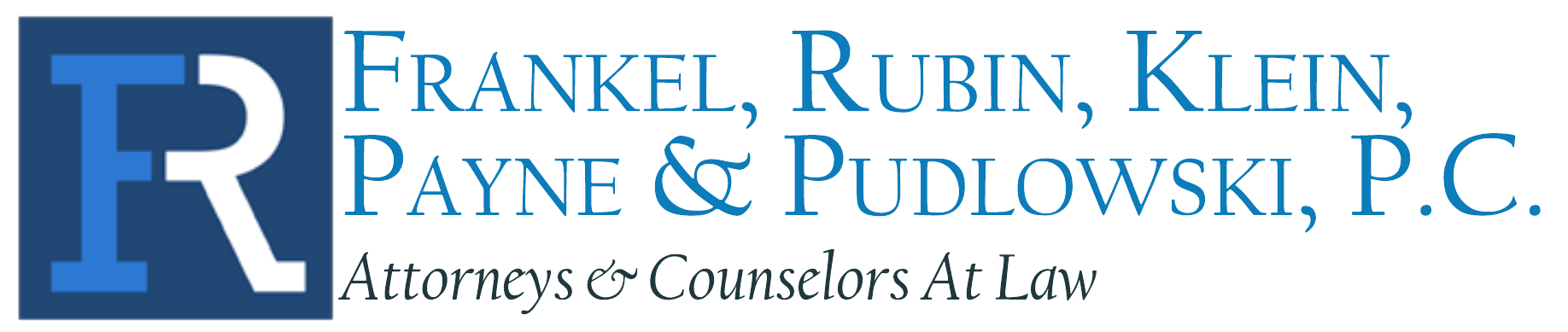In today’s digital age, many of us rely on our smartphones to store essential personal information, from photos and messages to bank details and contacts. But have you ever thought about what would happen to your digital life if something unexpected were to happen to you? Adding a legacy contact — someone who will be able to access your account and manage it in the event of your passing — is an important step in safeguarding your digital assets. This blog will guide you through the process of adding a legacy contact for Apple (iPhone) and Google (Android) devices.
Why You Should Add a Legacy Contact and Have a Plan for Accessing Devices
A legacy contact is someone who can help manage or access your digital data in the event of your death. For example, Apple and Google allow designated legacy contacts to manage accounts, delete content, or download important files. This ensures that important memories and files are not lost, and your digital presence can be handled according to your wishes.
As attorneys that work in the areas of estate planning, probate, and estate administration, we run into this issue often and believe it is important to have a plan in place. With 2 factor authentication becoming more prevalent, your chosen representatives in your estate plan will need access to your phone to manage your finances when you are unable to do so. This includes the trustee of your trust, the personal representative in your Will, and the attorney in fact in your power of attorney.
However, adding a legacy contact will NOT give that person access to your phone itself, just particular data in your account. Therefore, it is important to also have a plan for your chosen representatives to gain access to your digital devices by making sure they have the necessary password(s) when they need them. If you need help setting up an estate plan that provides for all eventualities, reach out to our team at Frankel Rubin for help. We would be happy to assist your with your planning.
Now, let’s dive into how to add a legacy contact on different devices.
Apple (iPhone/iPad) – Set Up Your Legacy Contact with iCloud
Apple allows you to designate a legacy contact on iOS devices, giving them access to your data stored in iCloud in case of your death. You can add a legacy contact via your Apple ID settings. Here’s how to do it:
Step-by-Step Instructions:
- Open Settings on your iPhone or iPad.
- Tap Your Name at the top of the screen to access your Apple ID.
- Tap Sign-In & Security.
- Scroll down and select Legacy Contact.
- Tap Add Legacy Contact.
- Choose the person from your contacts list that you wish to designate as a legacy contact.
- Apple will ask you to verify your choice via Face ID, Touch ID, or your password.
- You can also send the legacy contact an invitation, which they’ll need to accept in order to complete the process.
Once added, your legacy contact will receive a code to access your data after your death.
Link for More Information:
Google (Android Devices) – Set Up a Google Account Legacy Contact
Google provides a similar feature through the Inactive Account Manager. This allows you to specify what happens to your Google account (including Gmail, YouTube, and Google Photos) if it becomes inactive for a set period. You can add trusted contacts to manage your account or retrieve data.
Step-by-Step Instructions:
- Visit the Google Account Inactive Account Manager page.
- Sign into your Google account.
- Scroll down to Inactive Account Manager and click Get Started.
- Google will ask you to set a period of inactivity (e.g., 3 months, 6 months).
- Select Add Trusted Contacts and enter their contact details.
- Choose whether your trusted contacts will be able to access your data or simply be notified.
- You can choose to send a notification to your legacy contacts 3 months before your account becomes inactive.
Once the process is complete, your legacy contacts will be able to manage or download data, depending on your preferences.
Link for More Information:
Conclusion
Setting up a legacy contact for your phone and digital accounts is an essential step to protect your data and ensure your digital assets are handled according to your wishes. Apple and Google have provided built-in tools to make this process easier. No matter your device, be sure to take action now, so your digital legacy is in good hands. For more in-depth instructions, always refer to the official guides linked above, or consult with your device’s support team for specific details.
To get started a complete estate plan, reach out to our team in St. Louis, Missouri at Frankel Rubin by booking a call now.
Frankel Rubin’s attorneys are licensed in Missouri and Illinois and our law firm services all of the St. Louis Metropolitan Area. We are especially convenient for estate planning in Clayton, Brentwood, Des Peres, Frontenac, Glendale, Webster Groves, Kirkwood, Ladue, Maplewood, Olivette, Overland, Richmond Heights, Rock Hill, Shrewsbury, Town and Country, Creve Coeur, Affton, Crestwood, Sappington, Sunset Hills, Maryland Heights, University City, Warson Woods, and St. Louis City.